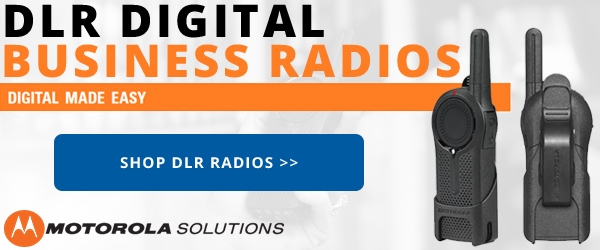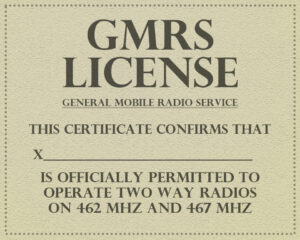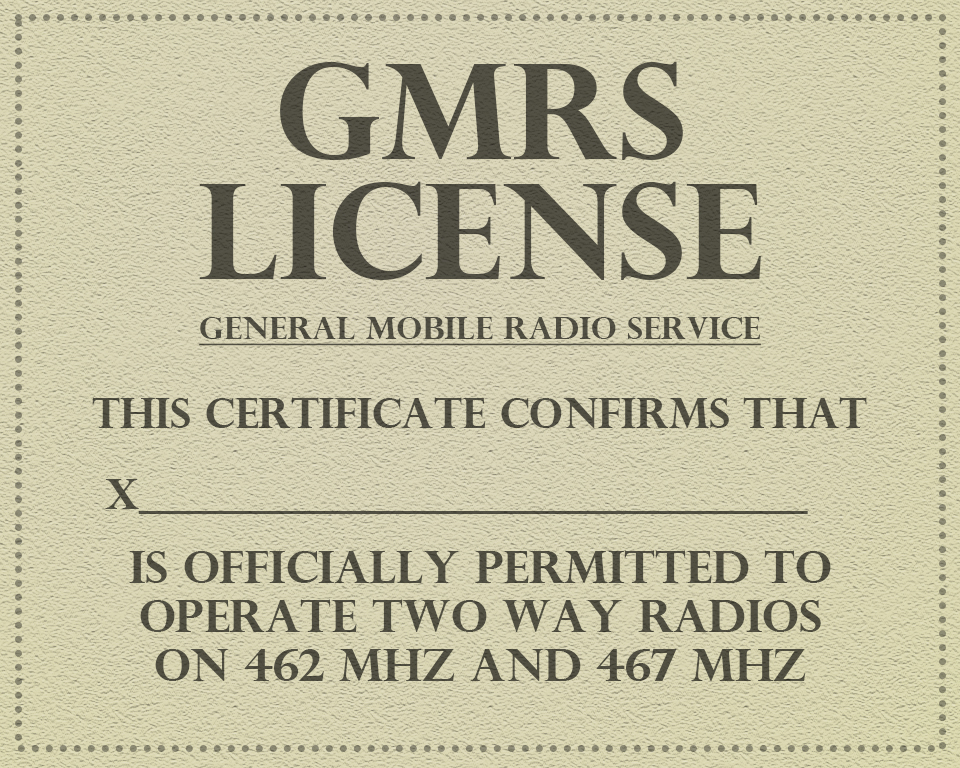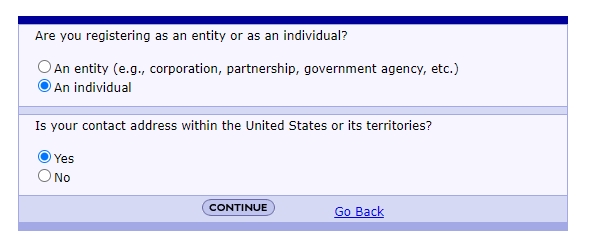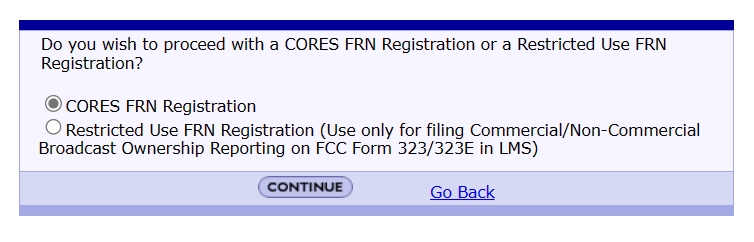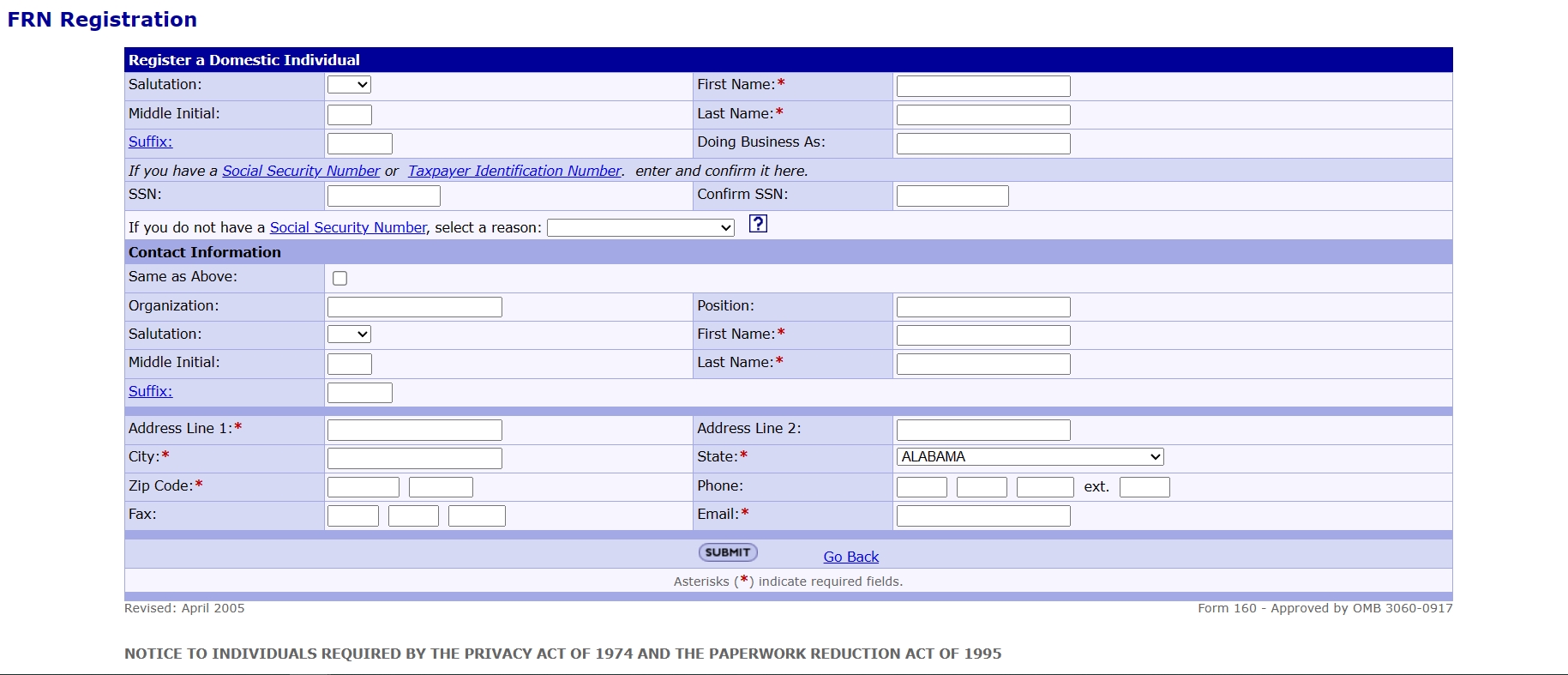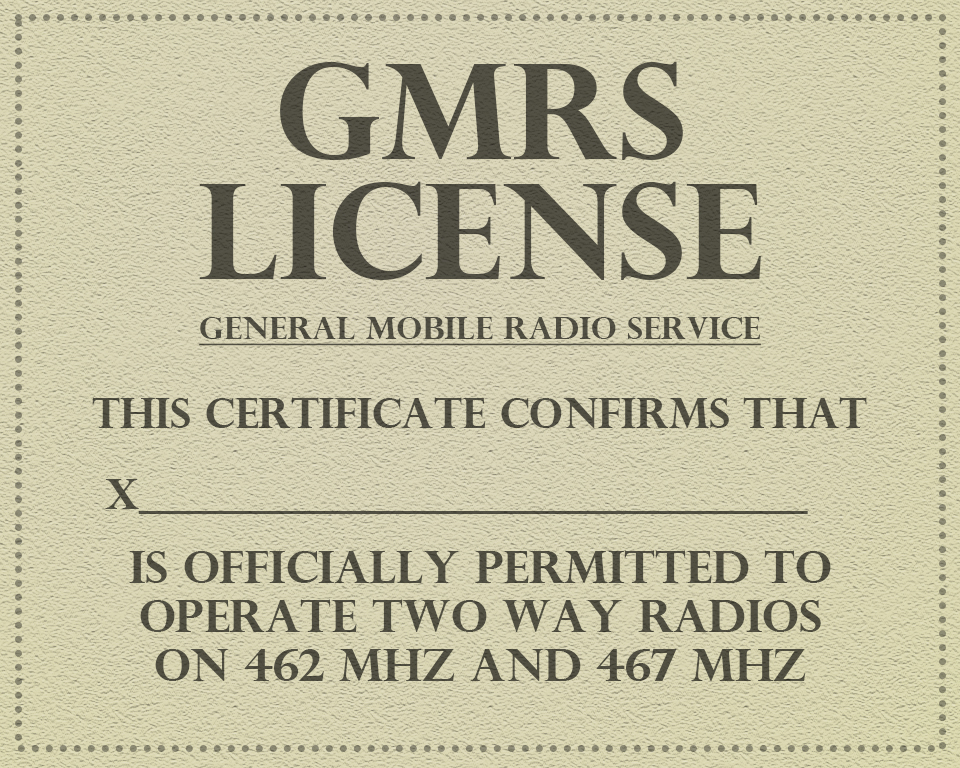 Getting your GMRS license has never been easier. Really, it hasn't. This is because it's never been easy at all. Unlike the main FCC web site, the portion of the site where you get a license, known as the Universal License System, or ULS, seems to be it's own little ecosystem. Unfortunately, the ULS isn't exactly a modern, intuitive web experience.
Getting your GMRS license has never been easier. Really, it hasn't. This is because it's never been easy at all. Unlike the main FCC web site, the portion of the site where you get a license, known as the Universal License System, or ULS, seems to be it's own little ecosystem. Unfortunately, the ULS isn't exactly a modern, intuitive web experience.
Before 2017, the FCC site as a whole was an archaic design, a throwback to the mid 1990's that was excruciatingly cumbersome to navigate and use. At some point the Commission decided to modernize it, but for some reason neglected to update the front facing side of the COmmission REgistration System (CORES) site as well, which included the Universal License System, or ULS. The result was a mashup of relatively modern web design butted up against crude, pre-millennial blast from the past. Imagine driving down a four lane freeway and suddenly turning onto an old dirt road. The ULS was something like that. It also was not mobile friendly, so if you wanted to do this on a tablet or cell phone, good luck.
In the fall of 2022 the FCC apparently updated the site again. It is now known as the New CORES. Before you get too excited though, it looks about the same as the old CORES, with a few minor upgrades, which at least brings it up to the year 1999. It is still not very mobile friendly. It's like steam punk without the steam or the punk. We recommend you use a desktop computer to navigate the site. At least it's functional.
Aside from navigating decades old web site technology, getting a GMRS license isn't really that hard at all. It just takes some patience and a little perseverence. You could say it's even kind of amazing, in the sense that you're going through a maze. You have to know where to go and what information to provide. Oh, and if you really like to fill out forms, you'll love this. If you don't, maybe not. Just try not to think about it.
Here's where and how to apply for a GMRS license in only four steps.
Step 1. Register for a Username
Note: If you already registered in CORES, you can skip this step.
To register for an FCC Username, go to the FCC Universal License System (ULS) page, and under the Filing sub-heading, click New User Registration. This will take you to the FCC Registration Login page. Select the option Register under the column header Need a Username?. This will take you to the online FRN registration form.
Before you fill out the form, you will need to perform a search to verify that the you are not already registered. Enter your email address in the field and click the button marked Check Availability. This will be your username. If your email address is unavailable, follow the instructions in the latter part of this video to retrieve your existing password.
If your email address/username is not already listed, proceed to the form. Fill out the form with your name and address, and choose a password. The FCC requires the password have a minimum of 12 characters and a maximum of 15 characters, and must meet all of the following criteria: at least 1 lower case letter, 1 upper case letter, 1 number, and 1 punctuation mark/special character.
Next, select a personal security question, enter an answer and click Submit. After the form is submitted, there will be a process by which your email address/username needs to be verified. Once verified and accepted, click on the button GoToCores to continue with step 2, where you will need to register for an FRN number.
Step 2. Register for an FRN number
Note: If you already have an FRN number, you can skip this step.
Before you apply for any FCC license, you will need an FCC Registration Number, commonly referred to by the Commission as an FRN. Your FRN is a 10 digit number that identifies you when conducting financial transactions with the FCC. As a social security number identifies you as a taxpayer with the IRS, an FRN identifies you as a fee payer with the FCC. Ironically, the form will require your SSN as well, so be ready for that.
The important thing to remember is that your FRN will be used for all license applications, changes, renewals and upgrades. Once you have an FRN, it's your number for life.
To apply for an FRN, click on the button mentioned at the end of step 1 or go to the FCC Universal License System (ULS) page, go to the Filing sub-heading and under the Username Login section, login with your Username and password. Either method will take you to the User Home page.
Now, here's where it gets interesting. On this page you will find the following six options:
- Associate Username to FRN - Link your registered username to an existing FRN.
- Manage Existing FRNs | FRN Financial | Bills and Fees - View & Pay Regulatory Fees, Application Fees, and Bills | View Red & Green light status.
- Register New FRN - Register and receive a new FRN (including Restricted Use Frn).
- Reset FRN Password - Reset/update your FRN password.
- Search for FRN - Search for public FRN information.
- Update your username profile.
If you already have an FRN, skip to step 3. For the rest of us, the one to click on is the third item, Register New FRN. This will take you to a box with radio buttons for registration options.
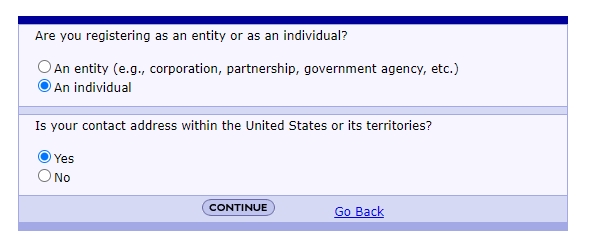
There are two registration types, business and individual. A business cannot apply for a GMRS license, so you would choose An Individual. Your contact address should be within the United States or its territories, so this is the option to choose. Click Continue.
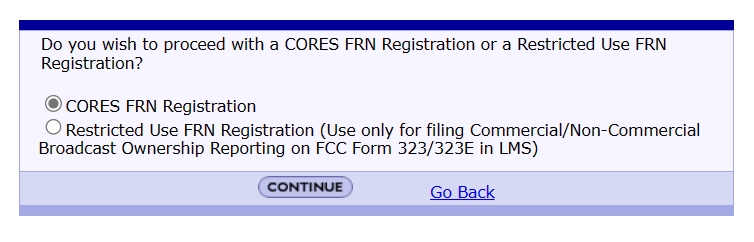 This takes you to a second box with another set of radio buttons. Choose CORES FRN Registration and click Continue.
This takes you to a second box with another set of radio buttons. Choose CORES FRN Registration and click Continue.
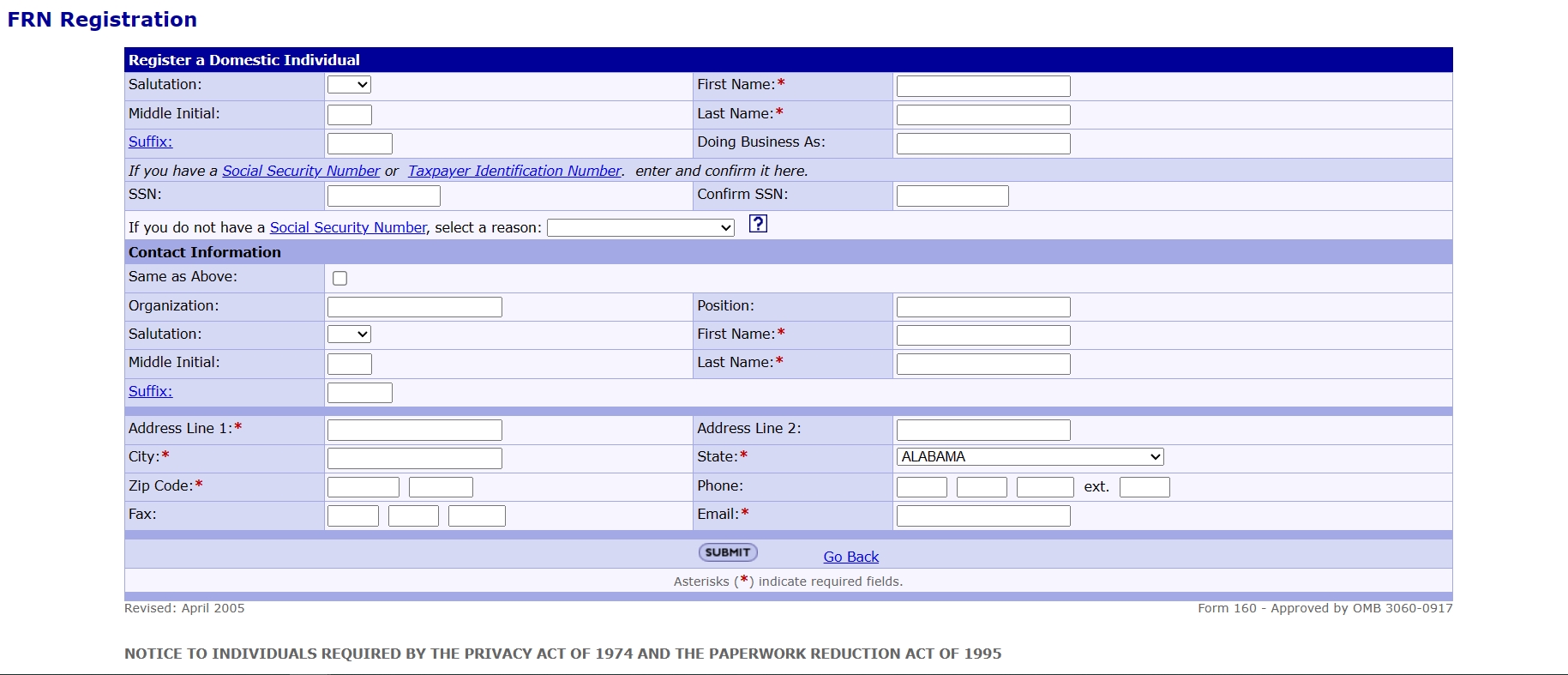 This will take you to the actual online FRN registration form. yeah, another form. Fill out the form with your name and address.
This will take you to the actual online FRN registration form. yeah, another form. Fill out the form with your name and address.
After the form is submitted and accepted, you should be taken to a page with your FRN registration information, along with your assigned FRN number, which should appear at the top of the information box. It is important to write this number down and keep it in a safe place for reference later, as this is the number for which you laboriously applied.
As an important side note, if you already have existing FRNs, you must associate them with your username before you can manage them. To do so, go back to the User Home page, click on Associate Username to FRN and fill out that little form.
Step 3. Apply for the license
Once you have your FRN number, you can begin the actual license application process. Go to the FCC Universal License System (ULS) page and under the Filing sub-heading Click File Online. This should take you to the License Manager login page. Enter your new FRN number and password to log in.
You should now be on the My Licenses page. Click the link on the left sidebar labeled Apply for a New License. This will take you to another page with a drop-down to select the service license for which you want to apply. You will want to choose the option ZA - General Mobile Radio (GMRS). Click the continue button, Choose No for all three drop-downs on the next page, click continue again and will be taken to - you guessed it - another form. Fill out that one, submit it, and it should take you to the page Manage Existing FRN(s).
This page has a lot of intimidating looking red type, and four options from which to choose:
- Manage FRNs
- FRN Financial
- Regulatory Fee Manager
- ULS Pay Fees
Thought you were done? Not quite. Now you have to pay the fee. On a normal web site, this would actually be a simple and intuitive step at the end of the application process. fill out the application, click pay, and you're done. But this isn't a normal web site. It's the domain of the FCC. This means that for some convoluted reason it has to be unnecessarily complicated. We've already filled out two forms with what was basically the same information. Now we're off to yet another area of the FCC website.
Step 4. Pay the license application fee
On the Manage Existing FRN(s) page, click on FRN Financial. This will take you to the page where you begin the fee payment process. It should list your FRN number on the left and the link View/Make Payments to the right. Click the link to go to yet another page with the FRN listed under the tab Awaiting Payment Confirmation and a Make Payment link to the right. Click that link, fill out the payment form, and submit. Now you're done.
The FCC should issue your GMRS callsign within a few days. To check the status of your license and callsign, simply log into the ULS License Manager.
And there you have it. That's how to apply for a GMRS license from the FCC in only four steps.
Hey, I said there were only four steps. I didn't say they were easy.